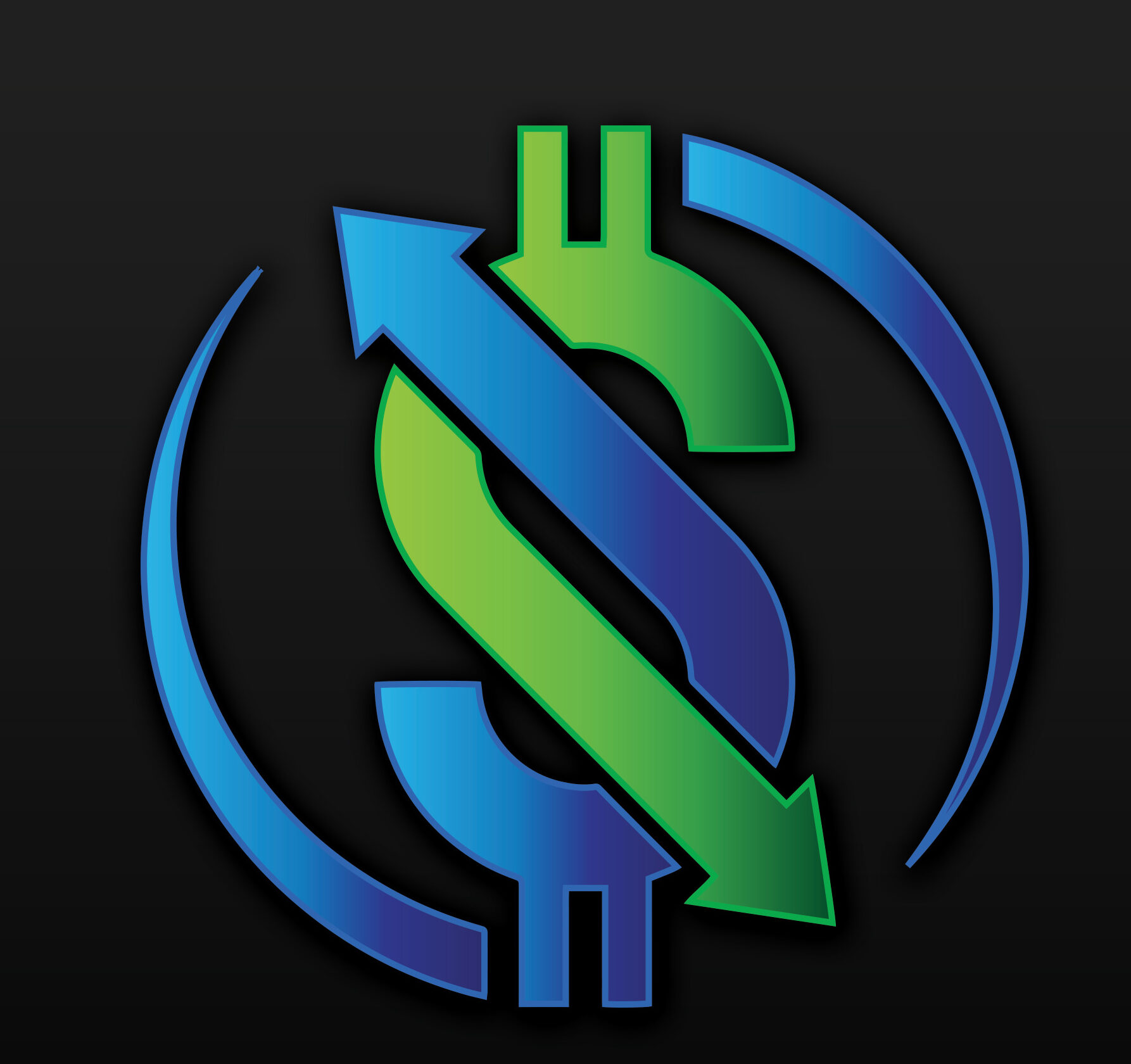How To Setup Author Tracking with Monster Insights (The Easy Way)
Introduction:
The website is a very essential and necessary component of today’s digital world. Now your business, your product, and your work are spread out in the world through different websites on different online channels. You have to work as per the trending demand of the digital world. To make yourself successful, considering that you have to examine your quality of work and performance. There are different tools and plugins available, which will allow you to experience, explore, and improve your performance and production. In this article, you will learn how to install and setup monster insights as well as author tracking in google analytics, respectively. So for a blog website, these tools will be very helpful in getting the right thing for your website.
What Is Author Tracking In Google Analytics?
Author tracking in google analytics is one of the many plugins, which help you get valuable information considering your blog authors. Google Analytics is a web service that offers a report to view the performance of a particular website. For example, how many people have come to check your website? The following things can be tracked down while using google analytics for author tracking in any of the word press website.
- You will get instant WordPress author statistics for search engine optimization.
- You will be accomplished with the goal of finding the popular Author of your blog.
- Through google analytics using the author tracking plugin allows you to have the reviews of every single page of your WordPress website.
- You can also have a check on your authors and the visitors they had received. This will calculate the percentage of visitors each Author has received.
Why Is It Necessary For A WordPress Website To Use Author Tracking?
We have discussed the better outcome of using Author tracking through google analytics. To cope with the digital trends, you have to make and spread the words through a website. To evaluate your performance, look at whether you are going in the right direction or not? Whether you have the right audience or visitors? To look at whether your content is satisfying the needs of your visitors? Which of your Authors is popular? What kind of content is trending, and what content you are producing? If you want to improve your performance and quality, then for sure, you have to use author tracking for your WordPress website.
Why Plugins Are Helpful In The WordPress Website?
Plugins are the different piece of software’s which are added to the WordPress website. It performs a different kind of functions without restricting you to have coded. It enhances the functions and annex new features to your WordPress website. These plugins’ can easily be downloaded, and they can be installed.
How To Install Monster Insights In WordPress Website
What Actually Is Monster Insights
Monster Insight is basically a plugin that enables you to annex, Customize, and organize the google analytics website tracking system in WordPress websites. Monster Insights makes the tracking simpler of your website in google analytics. There are basically two versions of Monster Insights. One is “free,” and the other one is “Pro.”
Monster Insights Free Version:
Monster insights free version can be easily downloaded, installed, and through required changes, you can add new features into your WordPress website. It incorporates the following attributes,
- The free version can be installed in a very simple manner.
- A single click will allow you to make changes in tracking.
- Visitor metric dashboards permit reporting inside the WordPress admin.
- The free version enables the feature of tracking outbound links and download them on your site.
Monster Insights Pro Version:
Monster insights pro version carries all the features of free version and some additional features incorporated as
- Pro version allows you to create custom reports on your WordPress website.
- It authorizes the AdSense Tracking.
- It enables the custom dimension tracking, which helps in getting page views per Author.
- Pro version has a unique feature of page tracking and popular posts.
Steps for installing the Monster Insights in WordPress website:
Step: 1
- Download the monster insight plugin.

- To get started with the best features of Monster insights in WordPress websites, you have to download its plugin.
- The very next step will be your login into the monster insight account, which you will find at the top of the page.
- When you find the login button, login into your monster insight account

- When you are logged into your account, then you have to move forward on the Download button.
- So to Download monster insight once, you have to click on the Download link button, which you will find on the very right of the page.

Step: 2
- Upload and Install the plugin on your WordPress Site
- Before going to the next step, if you want to uninstall or remove a plugin of google analytics, then remove it before the installation of monster insights.
- Now knowing that you have the downloaded file. You can move to your word press admin dashboard area for the installation of the new plugin monster insight.
- Click on the “plugins” button, then “add new” button and then “upload plugin” button at the right top of the page.

- In the very next step, you have to click on the choose file button and select a file that you have downloaded earlier. (Remember the file must be uploaded as a zip file)

Step: 3
- Once the above procedure is complete, and the plugin is uploaded and installed. Now click on the Activate Plugin button.
- After clicking on the Activate Plugin button, now you have to enter the license key, which you will find on my account page.

Step: 4
- Now after performing all these steps, go to your dashboard again, move to the insight button, then settings and enter the license key and click on verify key button.
- So that’s the whole procedure for activating monster insight plugin in your google analytics.

Step: 5
Furthermore, you can connect it with google analytics by connecting it with your Google account, which is quite simple and requires no coding for its development.
How To Setup Author Tracking In Google Analytics
To evaluate the performance of the authors of the blogs, author tracking analytics is really necessary because the Standard Configuration of Google Analytics does not empower you to have an author tracking system.
To have an eye on the authors of your blogs, you have to add the Author as a custom dimension in google analytics. This particular feature will entitle you to have a check and balance over the authors. Also, you can take your WordPress website in a domain where it is growing fast.
Step: 1
- After the installation of the monster insights, install custom dimensions. For enabling the tracking of your Author, you have to set up custom dimensions in google analytics as well as WordPress website.
- Now use the Monster Insight plugin and “Dimension add-on” button to add “author” as a custom dimension in your word press site.
- Keep your plugin connected with google analytics.
Step: 2
- The next step is to add custom dimensions in monster insights.
- You have to move the cursor on the insights button, then go to the setting of your WordPress dashboard. After that, just click on the conversion tab and move towards the custom dimensions by scrolling down the page.
- Moving ahead, click on the Add new custom dimension and select the Author as a dimension type. These changes will be automatically saved by the monster’s insight.

Step: 3
- The next step which needs to be taken is setting up the custom dimensions in google analytics.
- For that purpose, you have to log in to your google analytics account. And select your website for which you would like to set up a custom dimension.
- Just click on the Admin tab in the left of the panel, then click on the custom definitions button and after that on Custom Dimensions.
- By following the above steps, you will see a table and an option of New Custom Dimension, click on it.
- Enter the Author in the name field and click on the create button. After doing this, click on the Done button without going into further changes.

Step: 4
- In the last phase of this procedure, you have to check the index number in google analytics responds to the custom dimension id in the monster insight plugin or not.
- For that purpose, first, check the index number for the Author in google analytics.

Go back to your custom dimension settings in monster insights. Make sure that Custom dimension id and the index number in google analytics have the same value, and it corresponds well to each other. If it is not showing the right correspondence, then type correct index numbers by trying again and click on the save changes button to save your work.
Want To Track An Author By Using Monster Insights?
So after setting up the author tracking in google analytics, you can now track your authors and can check their performance. Simply use the monster insight custom dimension report, which will provide you valuable insight in terms of author tracking. It is different from the google analytics in which you have to create a manual custom report to search by an author.
Monster insight authorizes the automatic tracking of different authors on your WordPress website. The required report is dispensed in front of the dashboard. You can easily view the report and check how authors are being worked and how they have been responded. This data also helps you in executing the concept of functional specialization.
You Can Search An Author In Google Analytics:
There are a few simple steps to complete when you are looking for a way to search an author in google analytics:
- Create a custom report by moving to the Customization and penetrating into the Custom Reports in the very left of the task bar.
- It will be followed by the Report Content Section. Specify your preferred metric groups in it. Then in Dimension’s Drill Down’s, add Author as your dimension and then just click on the Save Button.
- This will allow you to have the custom traffic report of the Author as its primary dimension.

How To Personalize Your Traffic Report With Author Tracking
You can personalize your traffic report by choosing Author as your secondary dimension in the author tracking plugin.
To get started, go to google analytics, move to the Behavior button, click on Site Content, and then on All pages. Many primary dimensions’ will be open, click on any one of them like Page title. After that, choose the Author as the secondary dimension. It will then add an author column with the report you are looking for.
See the custom traffic report below.

Why Should You Use Monster Insights On The #1 Google Analytics Plugin For Your Website?
Monster insight plugin is one of the easiest plugin used by millions of users for WordPress websites, which helps you generate reports of your authors to examine them thoroughly. It also enables you to evaluate the performance of the website and the content. Monster insight allows you to track your Author’s performance in a very systematic manner.
Frequently Asked Questions About Monster Insights
Can I use monster insight on different WordPress websites?
Yes, you can use monster insight on different websites as a plugin, depending on their terms and condition. Some WordPress websites will allow you, but some will not. For more details on this, you can visit the concern web and ask them about different plugins.
Where can I find my license key?
You can very easily find your license key at any particular time by logging into the My Account area of your WordPress site. There is no lengthy procedure.
Does Monster Insight include enhanced e-commerce tracking?
Yes, monster insight plugin can be used for both standard and enhanced E-commerce tracking through your WordPress site.
Google Analytics says its receiving data, so why don’t I see any stats yet?
This process can take 24 to 48 hours after the installation of the new tracking code before you will be able to take a view of your stats.
Conclusion On Monster Insights
As you can see, a tool like Monster Insights can be very valuable to providing you the data you need to make better informed decisions about the performance of your website. Author tracking is perfect when you have multiple authors on your website and you want to track their performance and see what content your readers are most interested in. But this is only one of the many features available from Monster Insights. For more information, go to Monster Insights’ official website.
Please leave your comments and questions below and thank you for reading.
Jim
Some links used in my articles are affiliate links. By buying through the links I may receive a commission for the sale. This has no effect on the price you pay. This is also the best way to provide you with additional information.